Installation
Welcome to Juice! This guide will walk you through the installation process.
Before you begin, make sure you have:
- An account on app.juicelabs.co (if you don't have one, sign up or reach out to info@juicelabs.co)
- Administrator privileges on your system
- At least 500MB of free disk space
Log in to app.juicelabs.co:
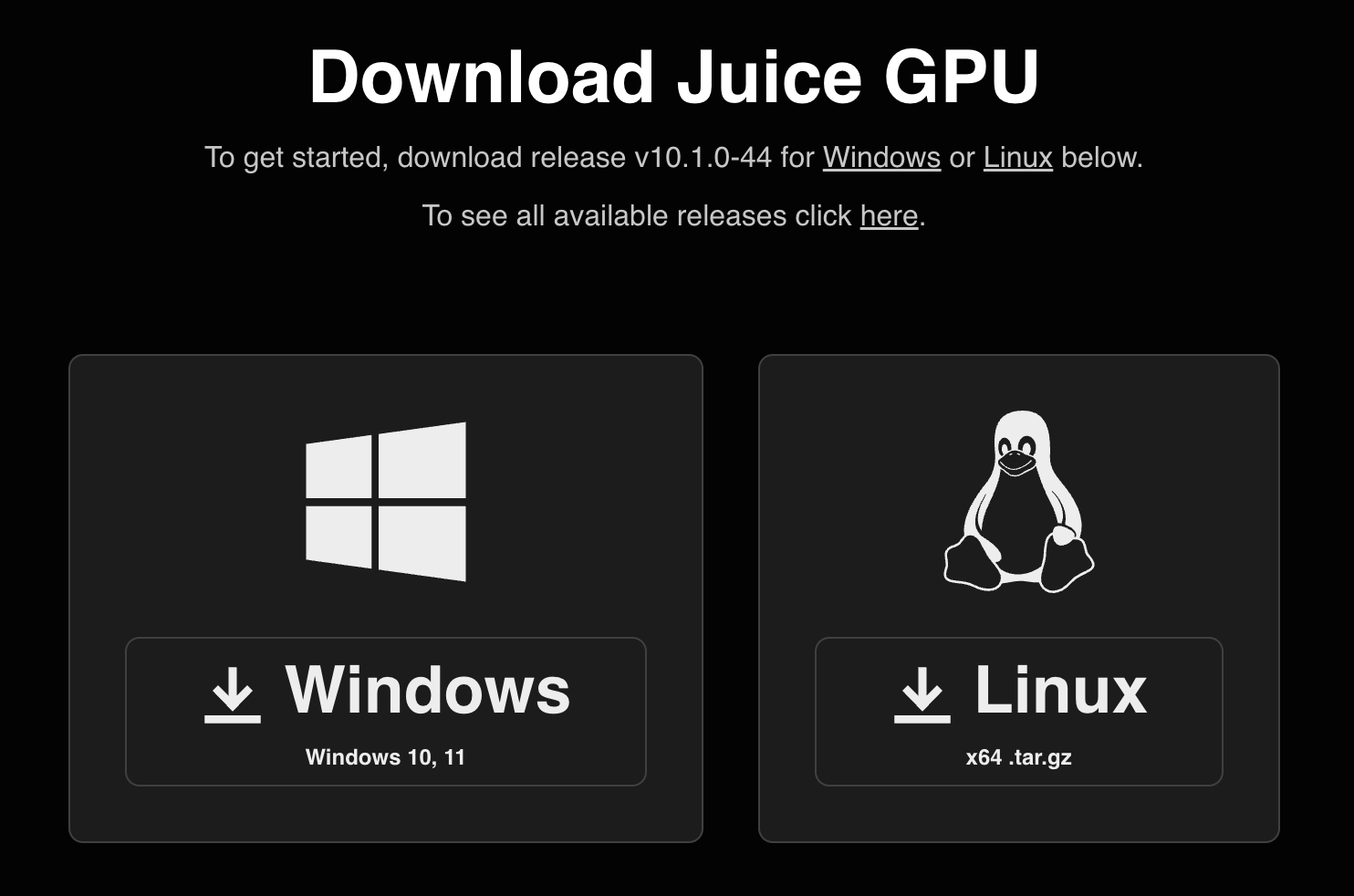
Windows
- Click on the download link for the Windows release.
- Run the installer and follow the steps outlined in the installation wizard.
Linux
-
Click the download link for the Linux release.
noteDepending on your Linux configuration, you may need to download the file on a different system and transfer it to the Linux system where you intend to run Juice.
-
Unzip the downloaded file:
tar -xf [juice_linux_release].tar...replacing
juice_linux_releasewith the filename of the downloaded archive.
(Optional) Adding juice to PATH
To enable your system to run juice from any directory:
-
Open your shell's configuration file in a text editor:
nano ~/.bashrc -
Add the following at the end of the file:
export PATH=$PATH:/path/to/juice_directory
...replacing /path/to/juice_directory with the actual path to the directory containing the Juice executable.
-
Save and exit the editor.
tipIn nano, you can save and exit by pressing Ctrl+X, then Y, then Enter.
-
Apply the changes to your current session:
source ~/.bashrc
Help Improve This Page
Found a mistake? Want to contribute? Edit this page on GitHub or explore more editing options.