Adding a Path
To run an application from the Juice desktop application on the client side, first configure it by adding its path to the Connect GPU section. The Juice desktop application will bridge the remote GPU into any application path you specify.
Example
If the path C:\AI is added to the Connect GPU section, any application that launches from that folder or its subfolders will leverage the connected remote GPU.
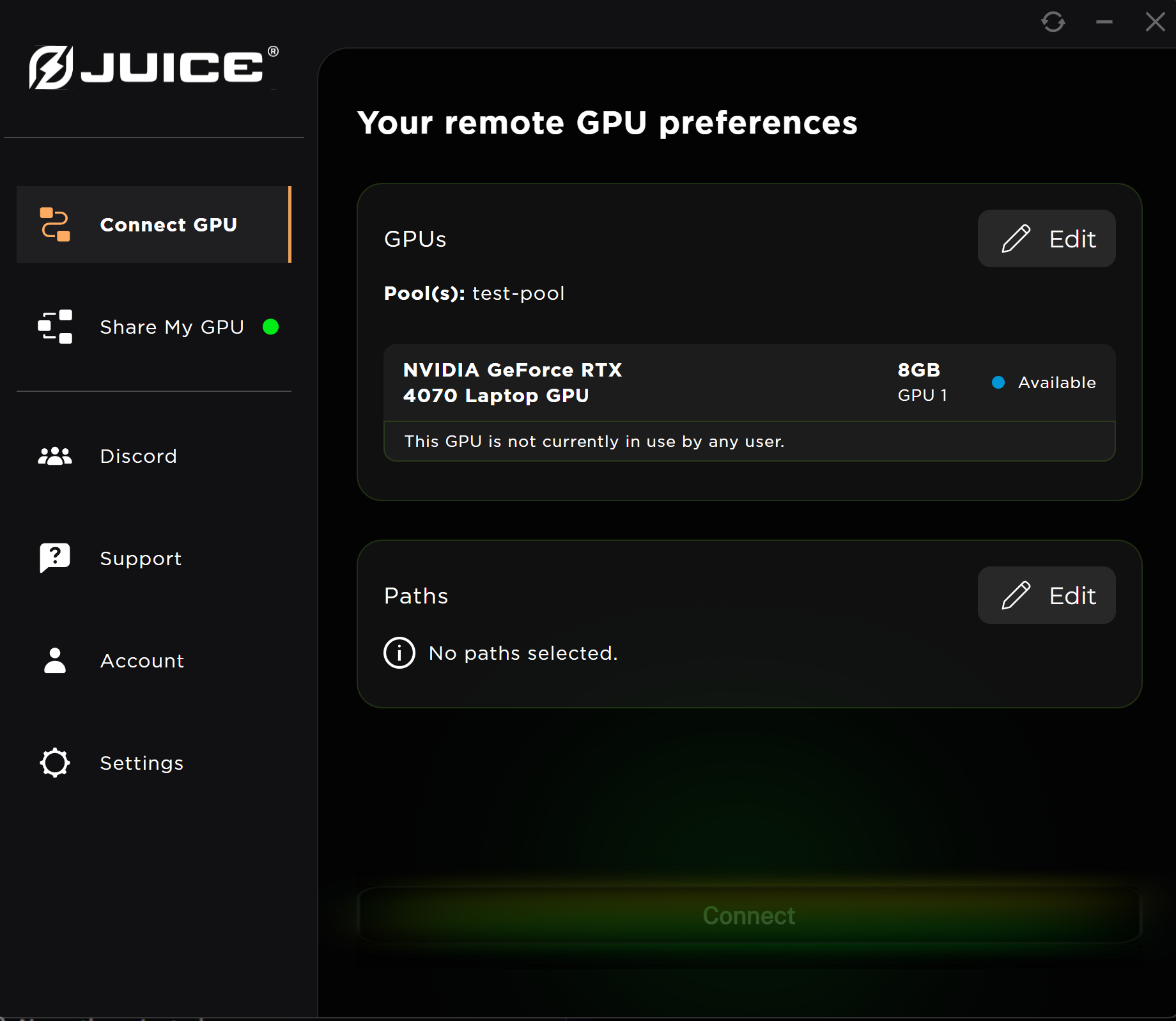
Auto-Detecting Paths
Juice can automatically find common supported application paths on your machine.
- Click Edit in the Paths panel of the Connect GPU section.
- Click Auto-Detect to open the scan dialog and begin the machine scan.
- Select the paths you would like added to Juice and click Add.
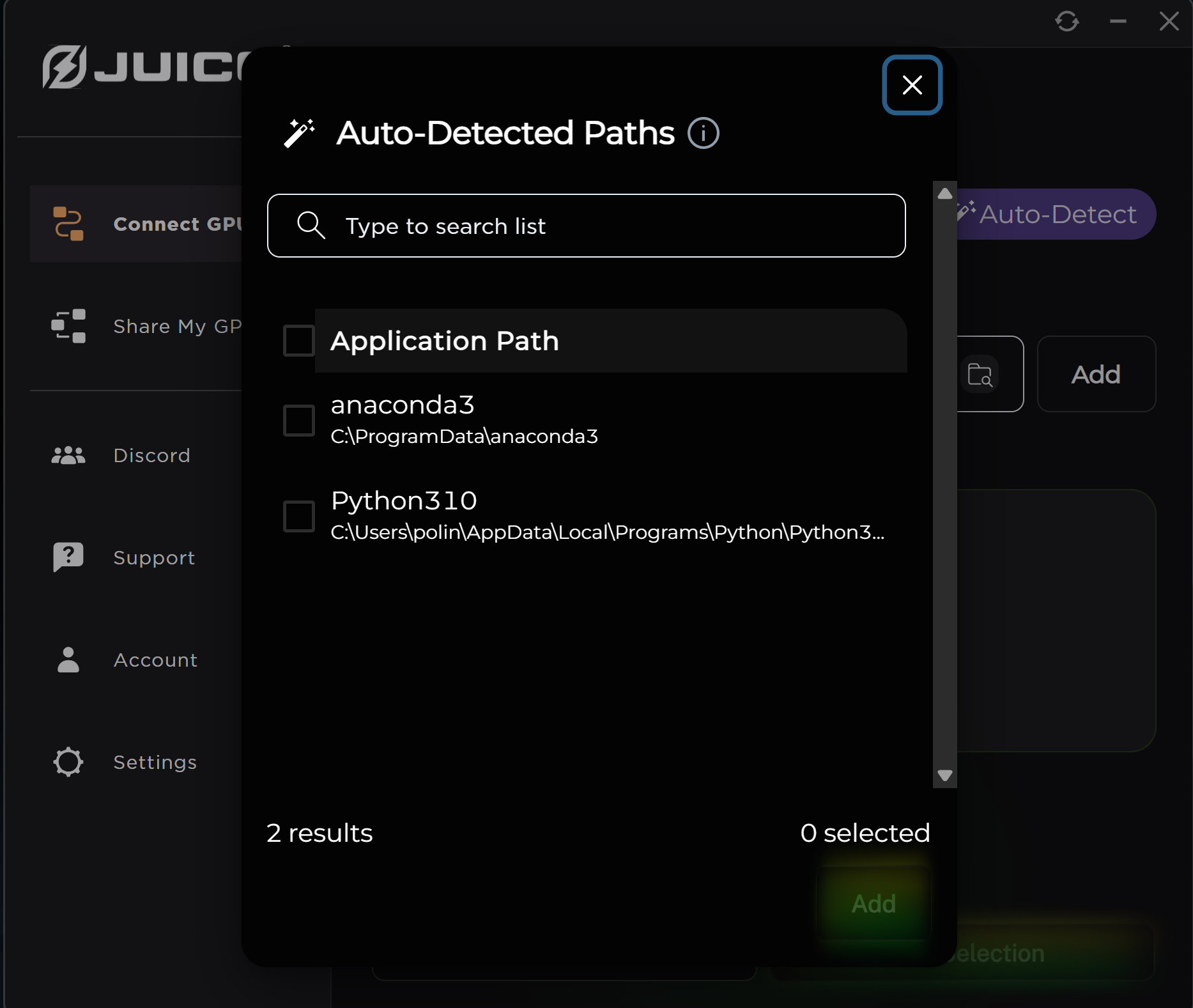
Manually Adding a Path
- Click Edit in the Paths panel of the Connect GPU section.
- Add a specific application or entire folder by entering the file path in the space provided. Alternatively, click the folder icon to browse for the path.
- Click Add to save the path.
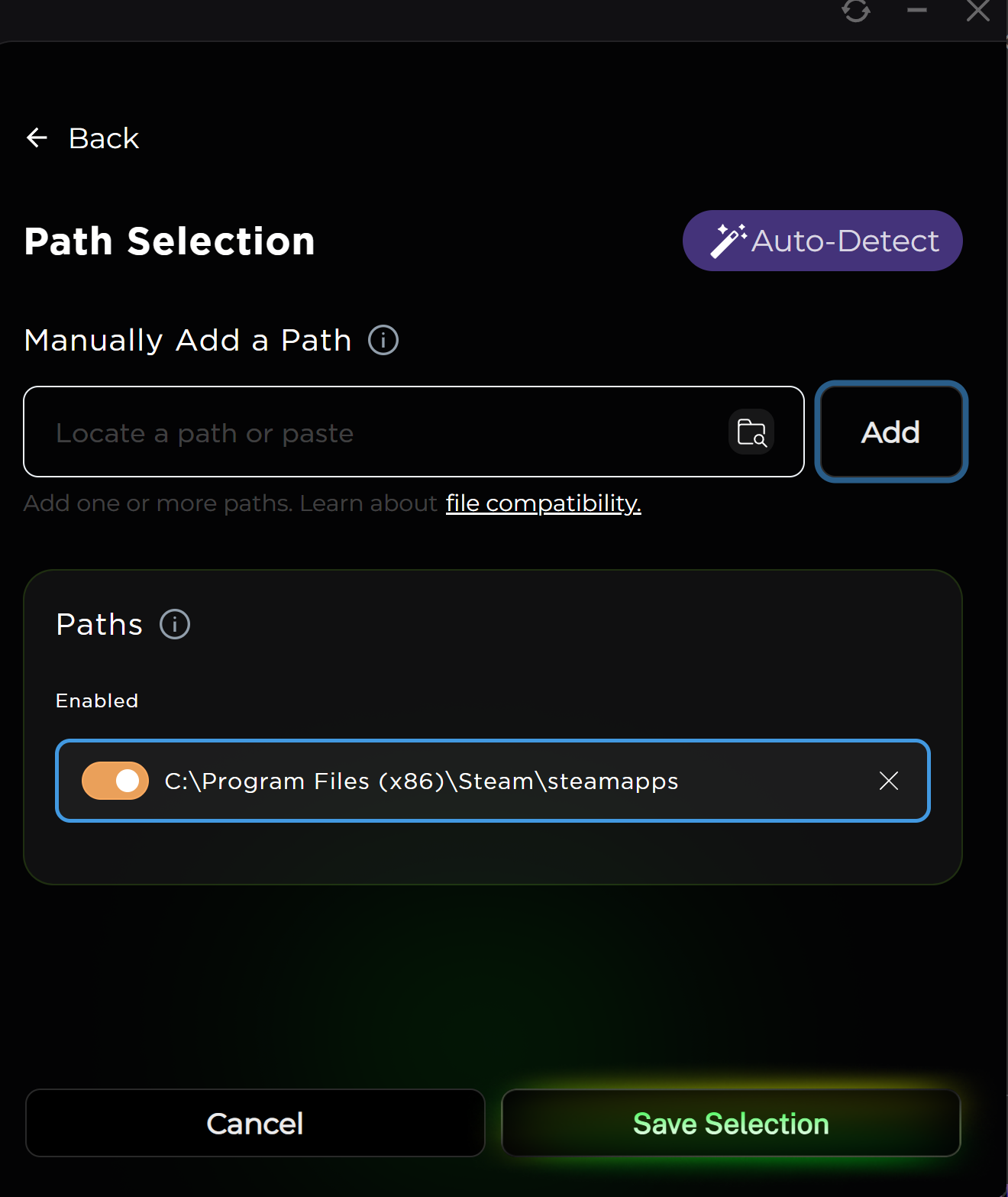
Help Improve This Page
Found a mistake? Want to contribute? Edit this page on GitHub or explore more editing options.