Connecting Your GPUs
Juice Desktop will show no available GPUs or sessions to join the first time you start the application, unless you are invited to join an existing pool. To start a session, you’ll need to connect your machine’s available GPUs.
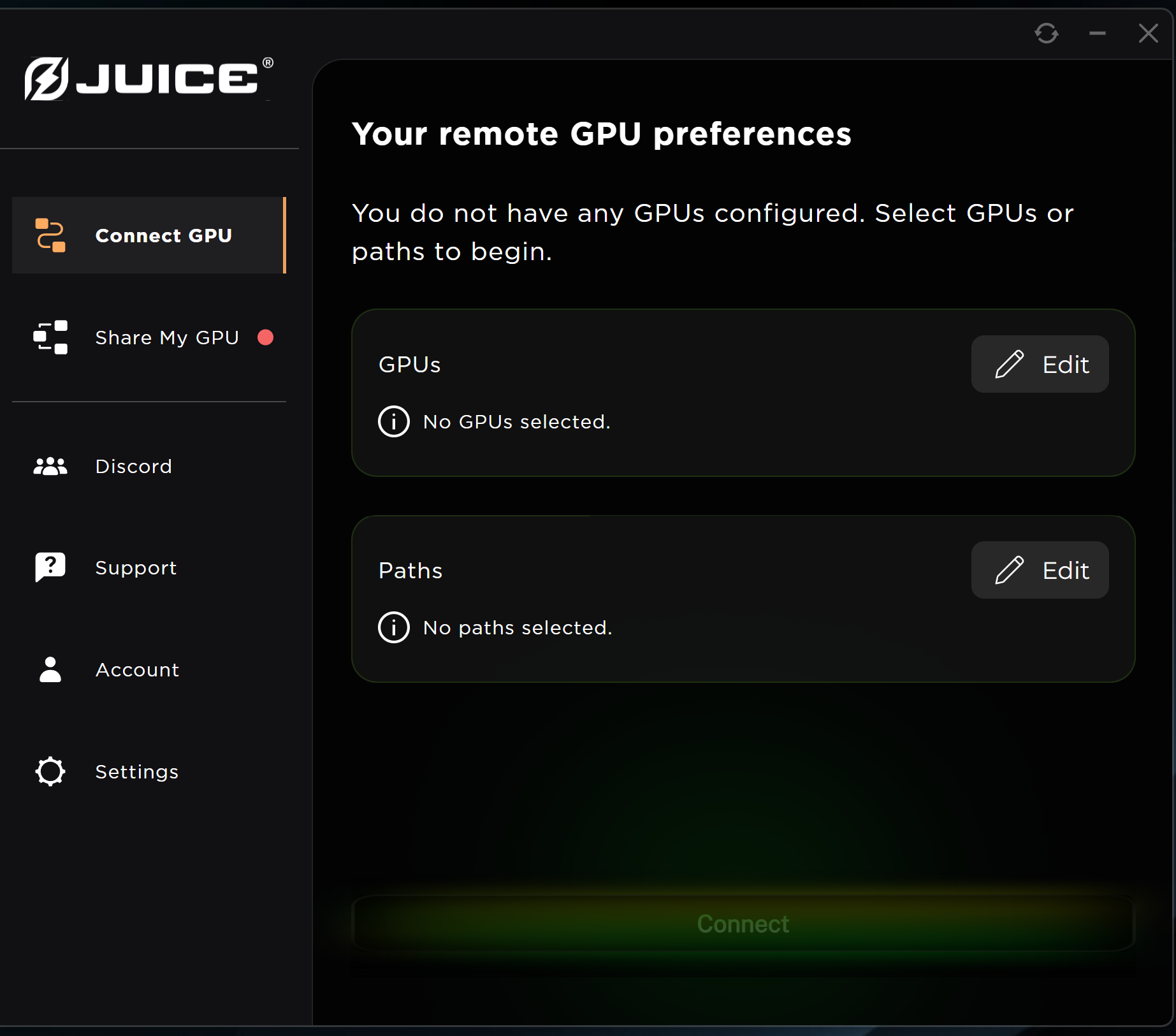
To connect your GPU(s):
- Select Connect GPU in Sidebar Navigation.
- Click Pools, then select the pools you want to leverage from the dropdown.
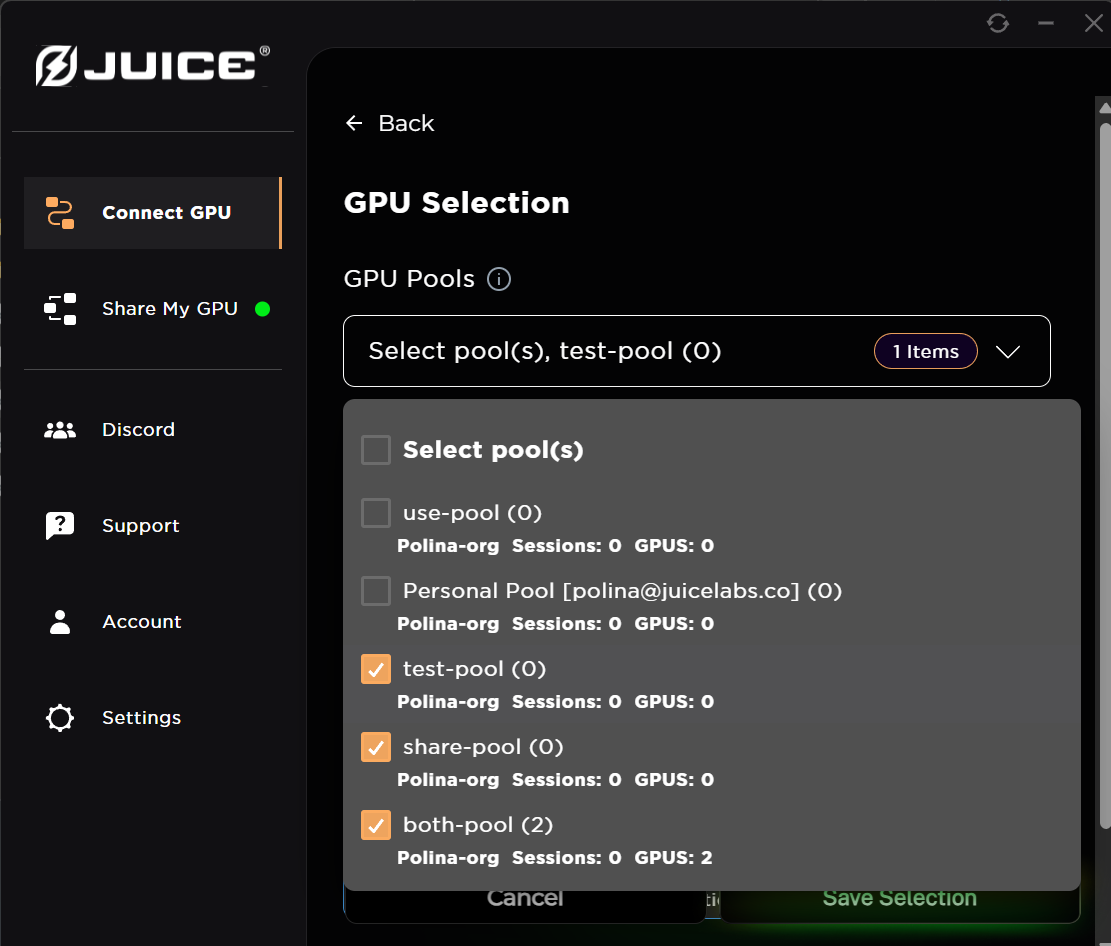
- Select the GPU(s) you want to connect to by clicking on the
+icon. The number displayed tells you how many GPUs you’re leveraging from the selected agents.
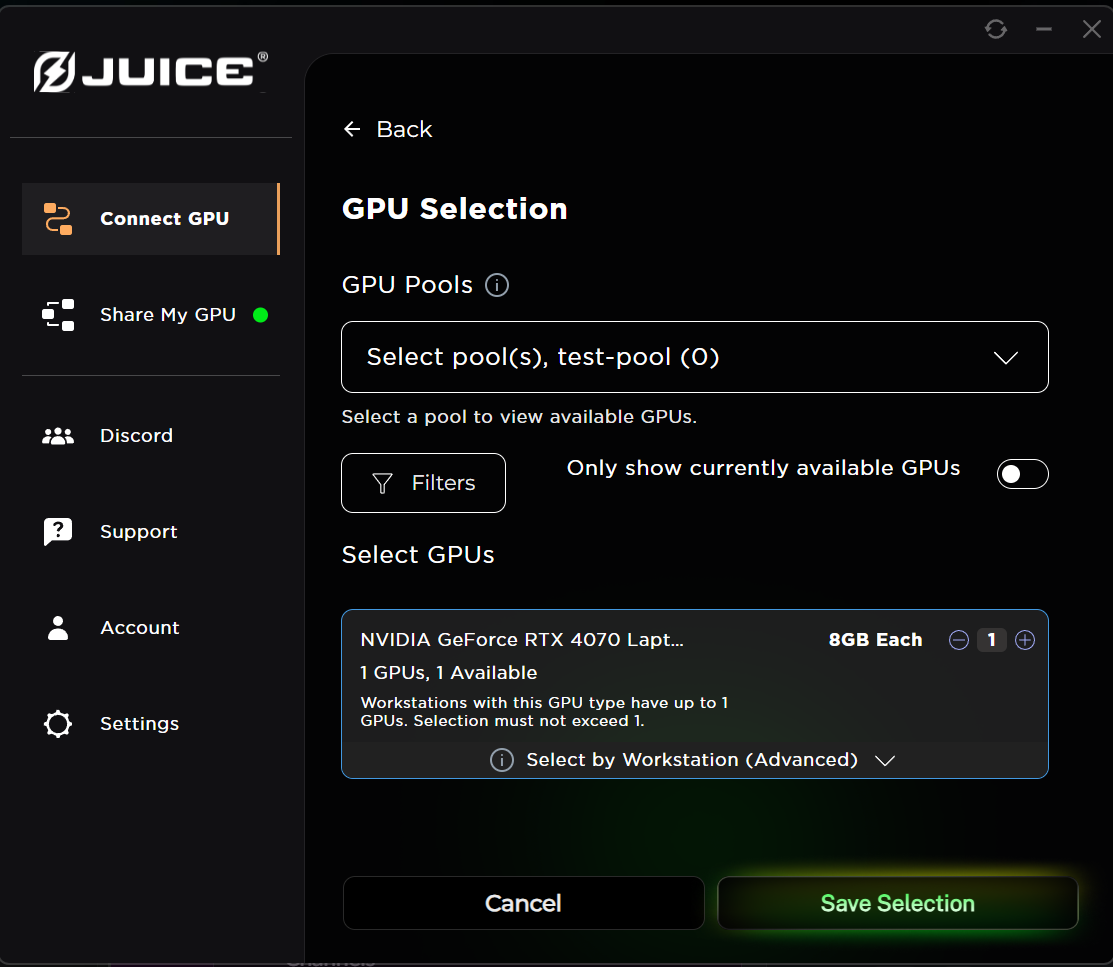
tip
Selecting filters lets you specify the number of available GPUs in each agent and how much memory each GPU has, making it much easier to search for available GPUs.
Help Improve This Page
Found a mistake? Want to contribute? Edit this page on GitHub or explore more editing options.